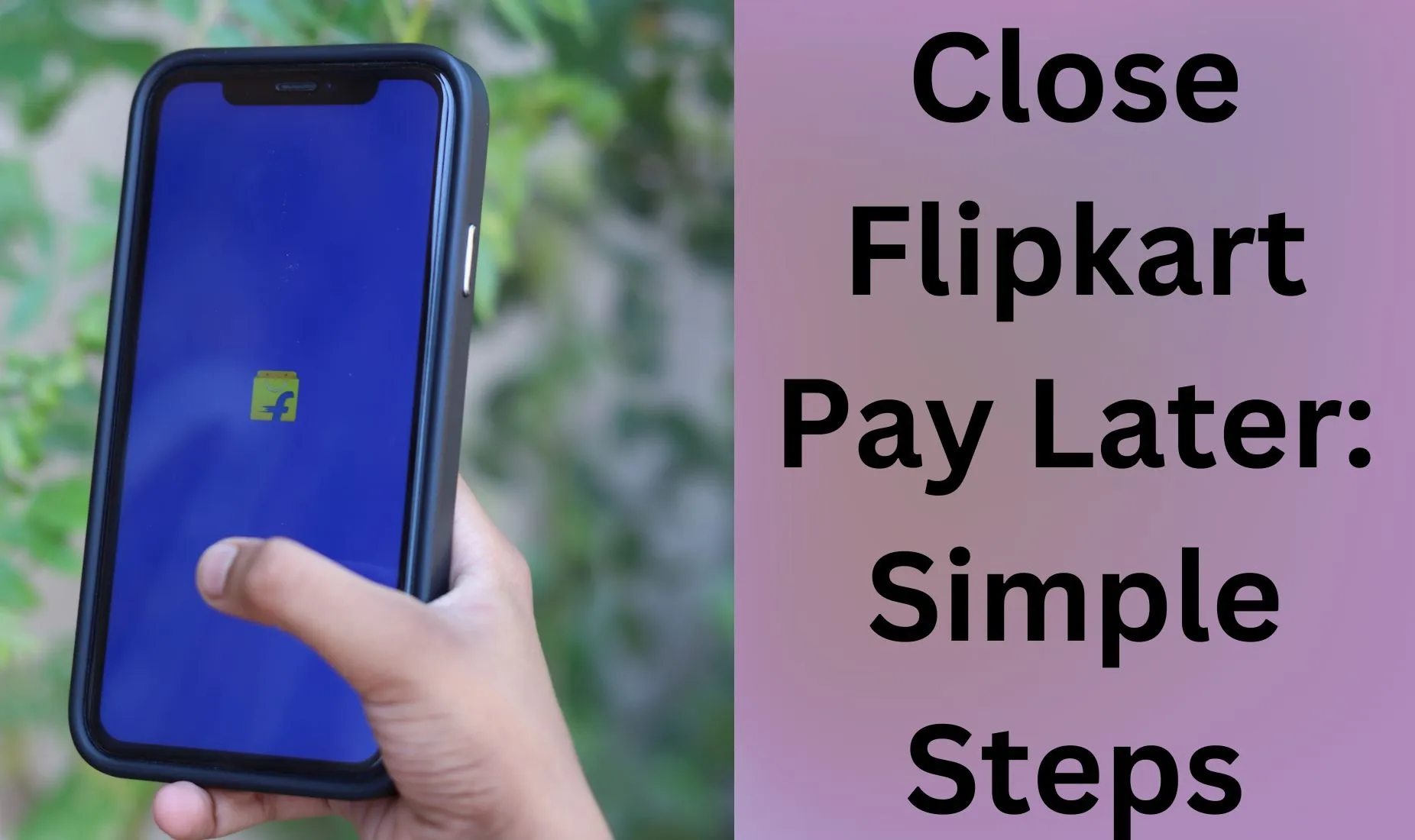
How to Close Flipkart Pay Later: Pay Later is a wonderful option provided by Flipkart, allowing users to purchase products online without making an immediate payment. By choosing this option and making a purchase, you have the flexibility to pay the amount in EMIs or at your convenience within a specific period once you have the funds. I have personally used this feature. However, Flipkart recently introduced some updates and made changes to this option.
People are expressing dissatisfaction with the recent update and are looking to close their accounts. Having faced challenges while attempting to close this option, I am here to provide an easy, step-by-step method to help you deactivate Flipkart Pay Later without any complications. In this guide, we’ll cover how to close Flipkart Pay Later and address any other concerns you may encounter during the deactivation process.
Easy Steps to Deactivate Flipkart Pay Later
First and foremost, it’s important to clarify that you cannot deactivate your Flipkart Pay Later account through the application. Customer care assistance is required to close your account. When I attempted to close my account, I encountered confusion while searching for the option within the official Flipkart application. After extensive research and effort, I discovered that the application did not provide a built-in option to close the account. I share this at the outset to prevent any confusion on your end. Now, let’s quickly delve into the process:
- Open Flipkart and log in to your account: Click the Flipkart application on your device or visit the Flipkart website. Log in using your phone no. and password to access your Flipkart account.
- Go to settings and tap on Help Center: Open the settings and look for the ‘Help Center’ option within the app or on the website. Typically, you can find this in the main menu or navigation bar.
- Help with issues: Once you open the help center, you’ll see plenty of options but at the bottom, you’ll see I want help with other issues. Click on it and select others.
- Select Request a Callback: There you’ll get the option to chat or call with a customer care executive, locate the option titled ‘Request a Callback.’ This feature allows you to request assistance from Flipkart’s customer support.
- Have a conversation with a customer care executive: After selecting ‘Request a Callback,’ you’ll receive a call from a Flipkart customer care executive. They will assist you and guide you through the process of closing your Flipkart Pay Later account.
- Request them to close your account: During your conversation with the customer care executive, let them know that you wish to close your Flipkart Pay Later account. When you request the account closure, they will inquire about the reason. Simply provide a valid reason, and you’ll then be presented with the choice of permanent closure, temporary suspension, or account inactivity. Select the appropriate option based on your requirements, follow their guidance, and provide any essential details to finalize the closure process.
I hope that your doubts about how to deactivate the Flipkart Pay Later Account are cleared. This process may take some time but surely close your account. Now, let’s see the issues that you may face while closing an account and how to fix them.
Having Trouble Closing Your Flipkart Pay Later Account?
Chances are you might encounter certain challenges when attempting to deactivate it. Here are some essential key points to consider before reaching out to a customer care executive to initiate the account closure process.
Check all these points:
- Do not order anything with your Pay Later account once requested to close it.
- Make sure that there is no due balance to pay.
How to Check Your Pay Later Account Outstanding Balance
All the negative balances must be nullified to process anything further. Now, many people might be unsure about how to identify and pay any outstanding balance. The process is quite simple: if you’ve made a purchase using the Flipkart Pay Later option, you will receive an email containing a payment link. Simply click on the link and proceed to pay the amount.
If, for some reason, you haven’t received the email, you can check your due balance using the following steps:
- Open setting
- Go to my accounts
- Click on Flipkart Pay Later
- Click on Check My dues
- You can Pay here
My Opinion on Flipkart Pay Later
I find this feature to be an absolute game-changer, providing incredible utility for users who wish to purchase items when their budget is tight. Imagine, you can shop for what you desire without the immediate pressure of payments—it’s like having a flexible shopping companion right in your pocket. From personal experience, this option has proven incredibly convenient, enabling hassle-free purchases that can be settled at a more convenient time.
The beauty of it lies in its simplicity—the process is very simple, just a few clicks during checkout, and you’re good to go. Furthermore, managing and tracking purchases is effortless with its user-friendly interface. It has truly become my preferred choice for stress-free shopping. However, with the recent updates, I wanted to close it.
Yet, when I attempted to close it, I encountered several challenges. Hence, I decided to write this article to guide my readers through a seamless process of disabling Flipkart Pay Later, ensuring they don’t face the hurdles I did.
Conclusion
The option has undoubtedly been beneficial for online shoppers, offering the convenience of purchasing without immediate payment. However, recent updates to this feature have triggered dissatisfaction and the need for account closures. In this article, I clarified the question of how to close Flipkart Pay Later. By sharing my own challenges in attempting account closure and presenting a step-by-step approach, I hope to help others smoothly navigate this task. I hope this guide assisted you.

