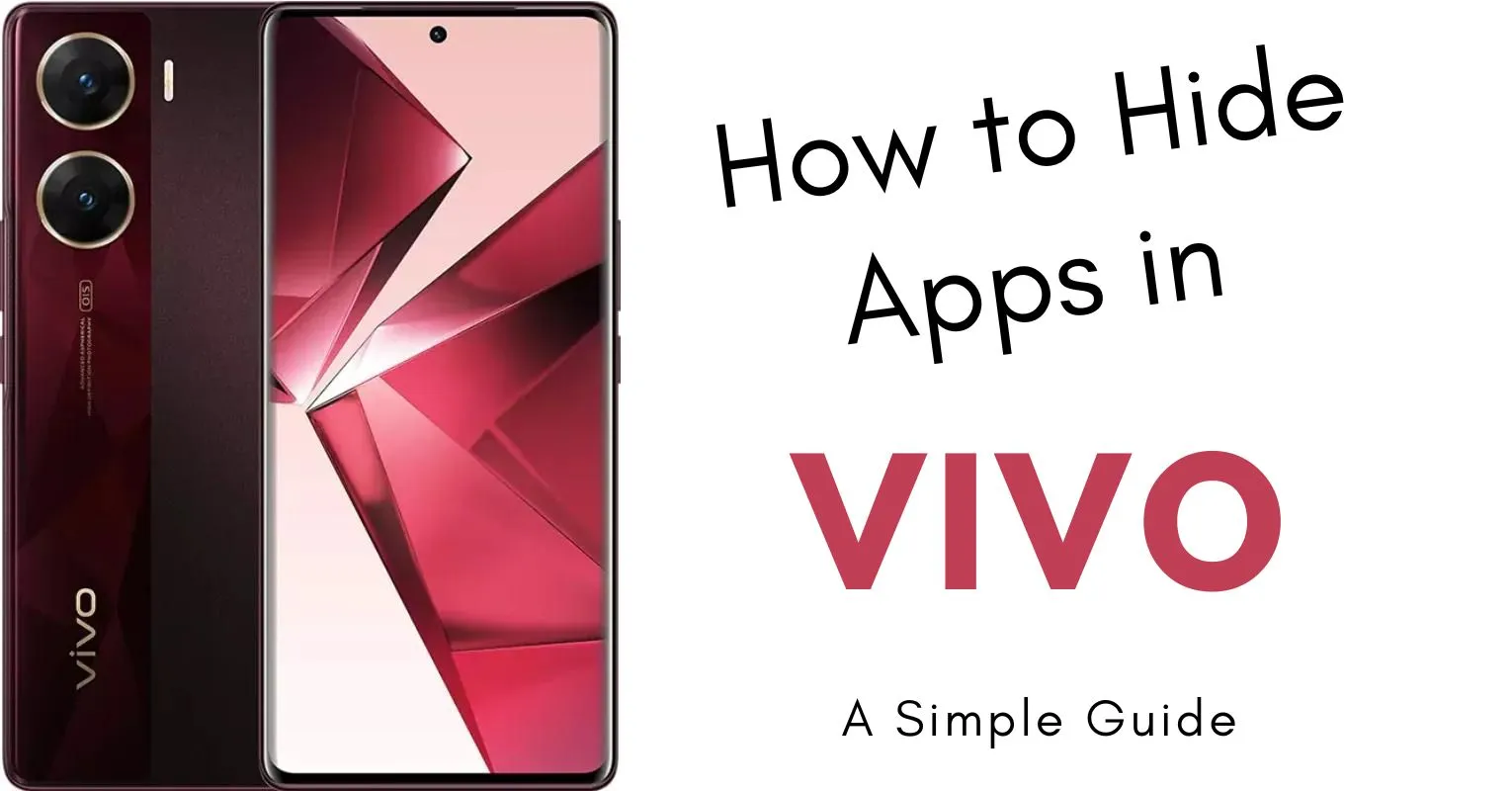
Vivo smartphones offer practical built-in features that allow you to effortlessly hide apps in vivo mobile, enhancing privacy and security. If you own a Vivo smartphone and wish to keep certain apps hidden, it is remarkably easy with its built-in features. Whether you have a Vivo 1820, Vivo V15 Pro, or another model, this guide will walk you through the step-by-step process of hiding apps in your Vivo phone.
Hiding Apps Made Simple
When it comes to maintaining privacy in your smartphone, the ability to hide apps is a valuable feature. Vivo’s user-friendly interface makes it easy to utilize this function. Whether you want to hide pre-installed apps or downloaded ones, all the options are available in this built-in feature of this mobile phone. By following simple and to-the-point instructions, you can hide icons in your Vivo device, which you may not want others to access easily. It’s a useful strategy to protect your privacy and keep your smartphone interface simple.
In addition to the built-in Hide App feature, we’ll cover alternative approaches like third-party app options. These provide added flexibility and customization, allowing you to tailor your hiding preferences based on your unique needs. Whether you choose Vivo’s built-in features or explore third-party solutions from the Google Play Store, we’ve got you covered. Let’s get started on ensuring your privacy with just a few simple steps!
How to Hide Apps in Vivo (Built-in Feature)
Vivo’s user-friendly design has a built-in option that makes hiding apps simple. Here’s a detailed guide on how to hide apps in vivo 1820 and more:
- Initiate the Process: Open the Settings app in your Vivo smartphone.
- Access Privacy Settings: In the Settings menu, tap “Fingerprint, Face & Password.”
- Enter Privacy and App Encryption: Select “Privacy and app encryption” to proceed with the app hiding process.
- Activate the Hide App Feature: Within the Privacy settings, locate and tap on “Hide App.” On the switch enable this feature.
- Select Apps to Hide: A list of installed apps will appear. Choose the apps you wish to hide by toggling the switch next to their names or icons.
- Confirm Selection: Confirm your selection by tapping “OK”. Once confirmed, the apps you selected will vanish from your home screen.
Maximize Your Privacy with the Hide App Feature
Enhance your app-hiding experience with these tips and insights to optimize your privacy:
- Set a Privacy Password: Strengthen your security by setting a privacy password, ensuring only you can access the hidden apps.
- Unveiling Hidden Apps: To make a hidden app visible again, simply toggle off the switch next to its name in the Hide App settings.
- Silent Mode for Hidden Apps: Hidden apps won’t display any notifications on your device, allowing for a more discreet user experience.
- Accessibility via Play Store: Despite being hidden, you can still search for and open these apps from the Google Play Store.
- Uninstalling Hidden Apps: If you decide to uninstall a hidden app, remember to unhide it first.
Unique Tip: The Secret Folder Feature
Vivo’s additional feature, “Secret Folder,” offers an even more secure way to conceal apps and files. Here’s a step-by-step process to utilize this feature:
- Open Settings: Navigate to Settings > Fingerprint, Face & Password > Privacy and App Encryption.
- Enable Secret Folder: Tap on “Secret Folder” and activate this feature.
- Password Protection: Set a password for your secret folder to enhance its security.
- Adding Files or Apps: Add the files or apps you want to keep private to your secret folder.
You can only access the files or apps you’ve chosen through the password-protected hidden folder; they won’t be visible on your phone’s home screen.
Unique Methods to Hide Apps
Aside from built-in features, you can use third-party applications to hide apps in Vivo phones by using app hider:
- Download and install any trusted app Hider from the Play Store.
- Open the application and set a password for protection.
- Tap the “+” icon to add apps to the hidden list.
- Select the apps you want to hide and tap “Add.”
- The selected apps will now be hidden from the screen.
Final Statement
By employing these features, you can effortlessly hide apps in your Vivo smartphone, customizing your device to suit your preferences while maintaining your privacy. Experiment with both the Hide App and Secret Folder features to determine which method aligns best with your needs. Remember, your privacy is paramount, and Vivo’s features empower you to safeguard your personal data with ease. Enjoy a more private and organized smartphone experience!

